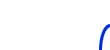
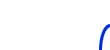 |
||||||
| HARDWARE | DOWNLOADS | MISCELLANEOUS | ||||
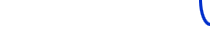 |  |
||||
 |
FLASHMSG | ||||
NuukiaWorld publishes this application fully unsupported. Read the instructions and try to learn the rest by yourself. No email or any other support is given. However, we are happy to get information of success with different Windows versions and phones, so please send your success story to us!
Do not send harmful messages without recipient's permission. Doing so is forbidden by the PanuWorld FLASHMSG software license readable in the About dialog of the application. NuukiaWorld cannot remove the voice mail, fax and email message indicators on your phone. Ask the sender to remove them with the same application that he used for creating them (instructions for PanuWorld FLASHMSG).
NuukiaWorld on antanut tämän ohjelman käyttöönne täysin ilman tukipalveluja. Lue ohjeet ja yritä oppia loput itse. Sähköpostitse tai muulla tavoin tukea tai ohjeita ei saa.
Älä lähetä harmillisia viestejä ilman vastaanottajan lupaa. Luvaton lähettäminen rikkoo PanuWorld FLASHMSG:n ohjelmalisenssiä, joka on luettavissa sovelluksen About-kohdassa. NuukiaWorld ei voi poistaa puhelimessasi näkyviä ääni-, faksi- ja sähköpostiviesti-ilmaisimia. Pyydä viestin lähettäjää poistamaan samalla ohjelmalla millä hän tekikin ne (ohjeet PanuWorld FLASHMSG -ohjelmalle).
The phone must have at least some kind of data interface to communicate with PanuWorld FLASHMSG. Also brand-specific cables or IR port suitable for data calls may be required. PanuWorld FLASHMSG uses the standardized AT command based interface to the GSM phone.
If PanuWorld FLASHMSG fails to detect the phone at all, the message "ME is not responding" will be shown. Usually this means that incorrect COM port is selected or you are not using Nokia Data Suite with a phone requiring it. Read the following chapters carefully.
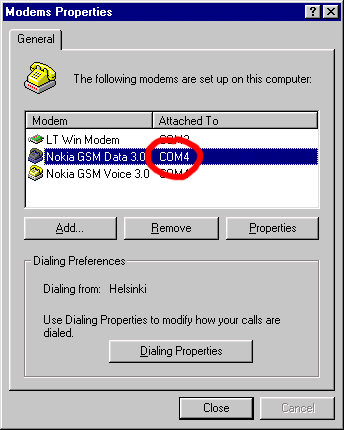
Note: Some indicator control messages cannot be saved in the phone outbox with NDS 2.0. In case of failed communications, try to send the messages directly to a recipient.
Newer Nokia phones without data capabilities (like Nokia 3330) may be used only with an FBUS cable connected to the connector inside the phone and by using Nokia Data Suite. (The Nokia Data Suite application itself does not work with those phones. However, PanuWorld FLASHMSG is able to use the Nokia GSM Data COM port with Nokia 3210/3310/3330.)
This tip was sent by 'Peter Henry' & his friend.
To use a cable connection, the phone must support data calls through cable. (For example, Nokia 3000 series phones do not support data calls at all and Nokia 8000 series phones do not support data cables and can be connected only via IR.)
The cable must be intended for data calls, a service cable like FBUS or MBUS (DAU-9...) does not work. Nokia's DLR-3 cable is the correct choice for most new Nokia phones like 6210.
Connect the cable to a free COM port on your computer. Select the same COM port in PanuWorld FLASHMSG. This should be as simple as it looks like.
Note: You must disable the Nokia Connection Manager while using PanuWorld FLASHMSG. Remove the registry key HKEY_LOCAL_MACHINE\SOFTWARE\Microsoft\Windows\CurrentVersion\Run\Nokia Connection Monitor (this registry file removes the key) and restart Windows to disable the NCM. Run NCLConf.exe to re-enable the NCM. This tip was sent by 'Alex Cleater'.
Nokia Status Manager can be closed also an easier way: Double click the tray icon and turn off monitoring. Then use Windows Task Manager (orControl-Alt-Del) to kill task/process ncltray. (At least on Windows 98 it is important to turn off monitoring first.) This tip was sent by 'Jeremy Wright'.
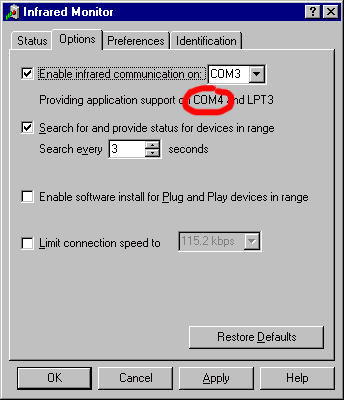
This chapter does not apply to Windows 2000 and XP.
Windows 2000 and XP native IR drivers do not provide you a virtual COM port. In Windows 2000 and XP IR port can be used with PanuWorld FLASHMSG only with the free IrCOMM2k IR driver.
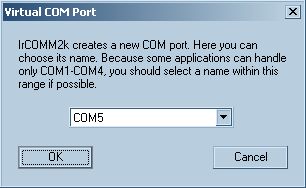
This tip with picture(s) was sent by 'ajt'. Windows XP case tested by '-Droscy-'.
PanuWorld FLASHMSG uses fixed data rate of 19200 bps when communicating with the phone. Some mobile phones does not detect the baud rate automatically, so may need to select the correct baud rate in the phone.
For example, Siemens s45 expects a data rate of 57600 bps by default. The setting can be changed in the phone menu.
This tip was sent by 'Ben Toson'.
If you have success stories with PanuWorld FLASHMSG on different platforms, please inform NuukiaWorld. The phone connection seem to be unbelievable difficult problem for most users. Thanks for everybody helped so far.
I have been reported that some networks do not accept messages
sent directly from the PanuWorld FLASHMSG if the recipient number
is entered in the national format. In case of problems
try to use the international format beginning with
the + sign.
Strange problems with some networks are possible. Incompatible networks are usually returning CMS error 38. If trying different recipient number format does not help, there is not so much to do. However, other PanuWorld FLASHMSG features (other message types) may still work!
CMS error number 322 means simply that your message memory on the SIM card is full. PanuWorld FLASHMSG can save messages only into the SIM message memory.
27.7.2003  nuukiaworld@gmail.com
nuukiaworld@gmail.com
No email support or answers to technical questions.