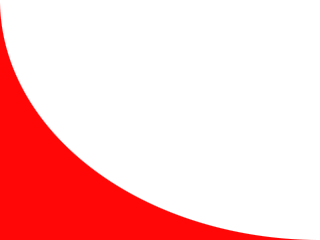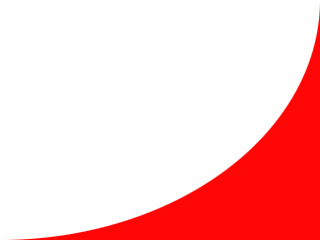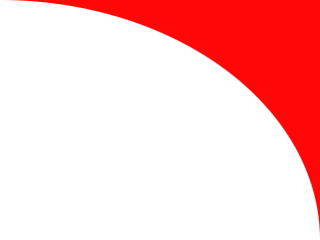
Inline Skating
 MiniDisc Hacks
MiniDisc Hacks
 PC Utilities
PC Utilities
 Free Games
Free Games
PanuWorld JoyAdapter XP
Avoid problems with two joysticks on one gameport
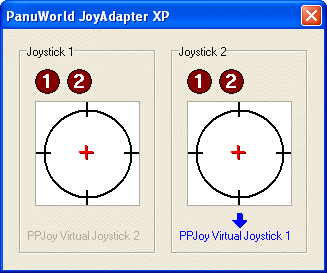
Two joysticks on one gameport on Windows XP does not
work properly with any major Commodore 64 emulator (Frodo,
VICE, CCS64)
or Atari 2600 emulator (Z26, Stella). The software sees
one of the
joysticks turned left or top almost all the time. (At least turning the
stick right or down is not detected reliably.) There may be also
cross-talk between the joysticks, although the joysticks seem to work
completely in Windows XP's joystick test/calibration window!
The
solution!
The solution is to install the joysticks as one 4-axis joystick, but the run a background software which reads the joystick movements from the 4-axis "joystick" and shows the data as two 2-axis joysticks to other applications. PanuWorld JoyAdapter XP is such program and it is free!
PanuWorld JoyAdapter XP runs in the background and reads the
4-axis primary joystick and updates two virtual joysticks with the
data. Those virtual joysticks may then be used in the programs without
any problems. PanuWorld JoyAdapter XP needs the PPJoy
software for
generating the virtual joysticks.
Note that PPJoy is actually a driver for parallel port
joysticks.
However, JoyAdapter XP uses its great virtual joystick interface only.
PanuWorld JoyAdapter XP needs that your joysticks are connected
normally to the gameport, not to the parallel port (which is, in my
case, already filled with an old Compact Flash reader and printer).
Download!
- PanuWorld JoyAdapter XP (ZIP file, 145 kB)
- PPJoy web
site (PPJoy must be installed for JoyAdapter XP)
Install!
- Delete all joysticks in Control Panel - Game Controllers.
- Add one custom joystick with four axes and four buttons (Add... - Custom...). This joystick will be the default joystick in legacy applications. Note that this "joystick" can be used in most of the applications, however, only the first joystick works now, the other does nothing in the programs.
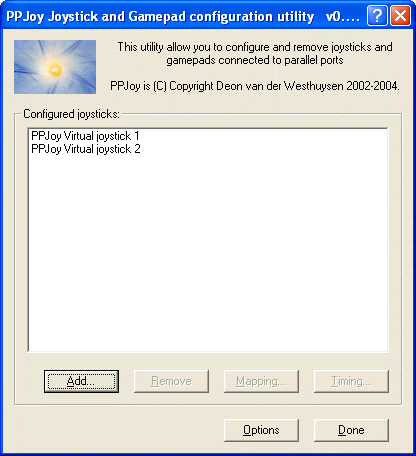 Calibrate your
"4-axis joystick" (Properties). The secondary joystick is
shown as Throttle and Rudder bars but it will not
be a problem.
Calibrate your
"4-axis joystick" (Properties). The secondary joystick is
shown as Throttle and Rudder bars but it will not
be a problem. - Download and install PPJoy. See PPJoy user
manual for
installation details. (There will be rather many driver files installed
in the
installation phase and later when creating the virtual joysticks!)
- Add two virtual joysticks in the PPJoy configuration
utility
(Control Panel - Parallel Port Joysticks). You do not need to
do
anything more in PPJoy. (You do not even need to calibrate these
virtual
joysticks.)
- Download PanuWorld JoyAdapter XP and unzip the stand-alone EXE file in a suitable location.
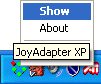 Start
PanuWorld JoyAdapter XP. It will be shown in the System Tray. To see
the joystick data and which virtual joystick represents which real
joystick, right-click the tray icon and select Show.
Start
PanuWorld JoyAdapter XP. It will be shown in the System Tray. To see
the joystick data and which virtual joystick represents which real
joystick, right-click the tray icon and select Show.
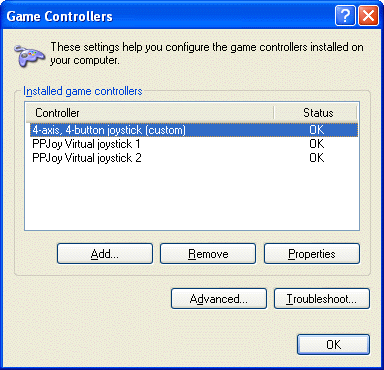 Play!
Play!
Game Controllers applet shows now three joysticks, one 4-axis and two virtual ones. Legacy applications (like most of the emulators) will see the 4-axis custom joystick as the Joystick #1 and Virtual joystick 1 as Joystick #2. There is nothing to configure in such applications.
In new
applications using DirectInput you may select which joysticks to use.
Try those same two. However, if the 4-axis, 4-button custom
joystick is not working properly as Joystick #1 (e.g. in
Commodore 64 emulator VICE) select Virtual joystick 2 instead
of
the 4-axis joystick (see picture below).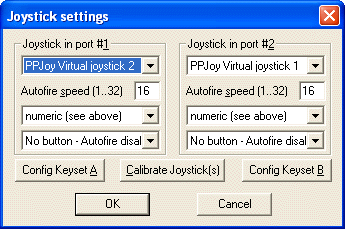
You may not need Virtual joystick 2 at all. In such case you
may remove Virtual joystick 2 in PPJoy configuration utility.
Hints!
- If you do not like to start the JoyAdapter XP manually before playing, put a shortcut to JoyAdapter XP in your Start-up menu. Then it will be always running in the background.
- You may also create a shortcut that starts both JoyAdapter
XP
and the emulator/game you want. For example, setting the shortcut
target to
(path)\JoyAdapterXP.exe (path)\Z26.exe -v1 -M0 -iMS
will start both JoyAdapter XP and the Z26 emulator. 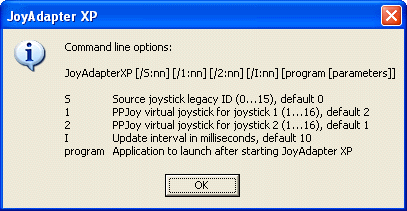 Even more
advanced users may configure which virtual
joysticks to use with JoyAdapter XP's command line options. Type JoyAdapterXP
/? for more information.
Even more
advanced users may configure which virtual
joysticks to use with JoyAdapter XP's command line options. Type JoyAdapterXP
/? for more information.
Feedback!
In my case, PanuWorld JoyAdapter XP was a perfect solution. Now I could use both joysticks simultaneously in any Commodore 64 or Atari 2600 emulator. (Currently I prefer Frodo for C64 and Z26 for Atari 2600.)
The instructions described above may look complicated. However, there are only many steps, not so much things to configure. If PanuWorld JoyAdapter XP helped you with your joystick problems, please tell me about it. Tell me also if you find out another ways to utilize JoyAdapter XP!